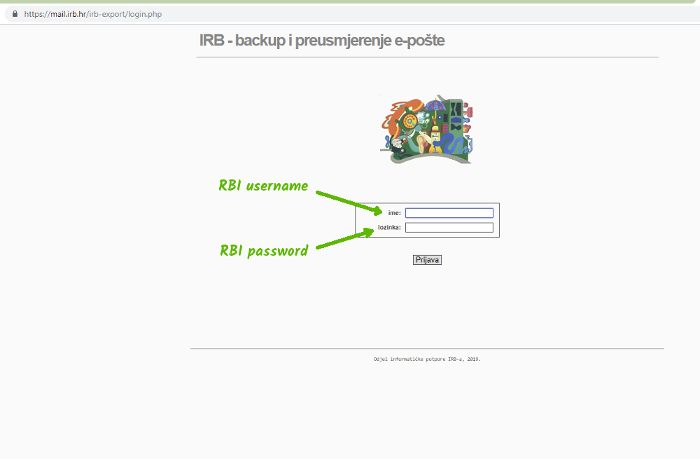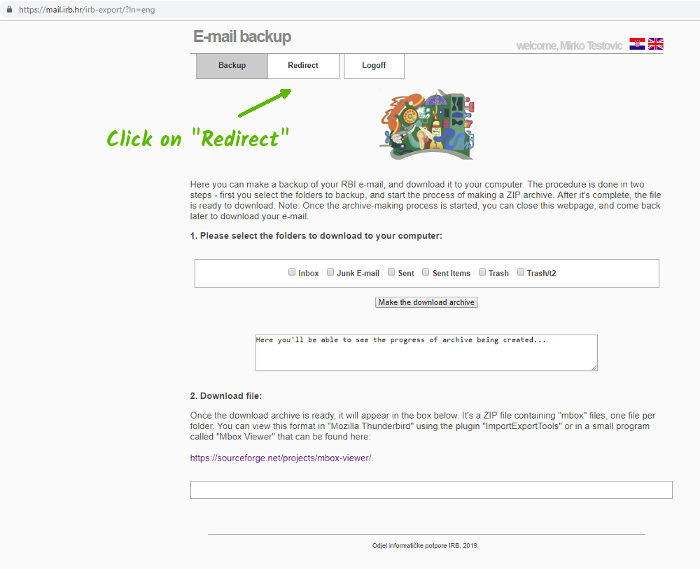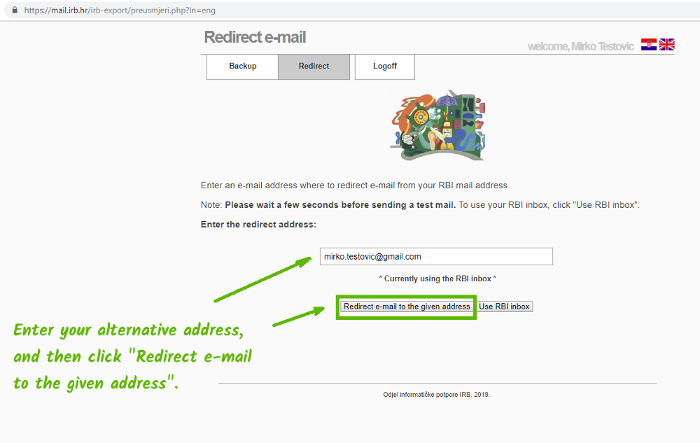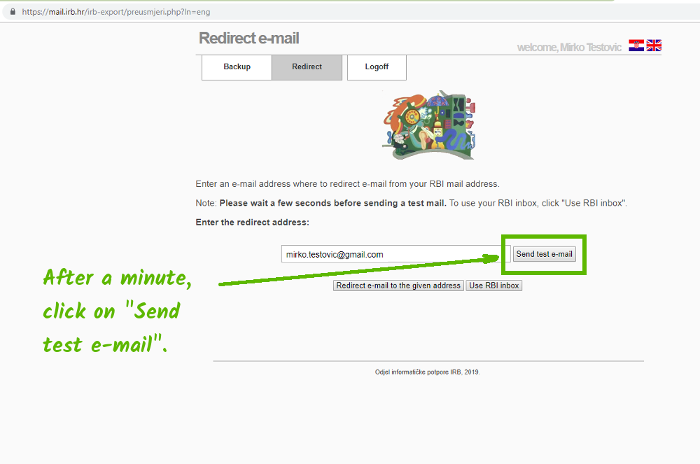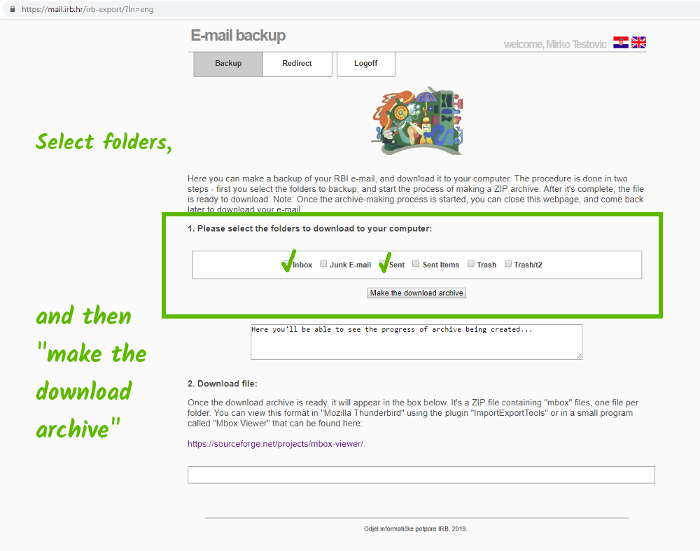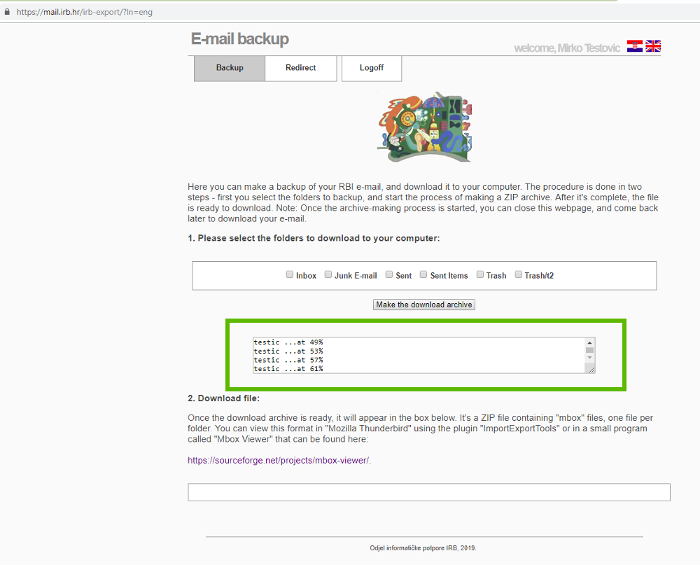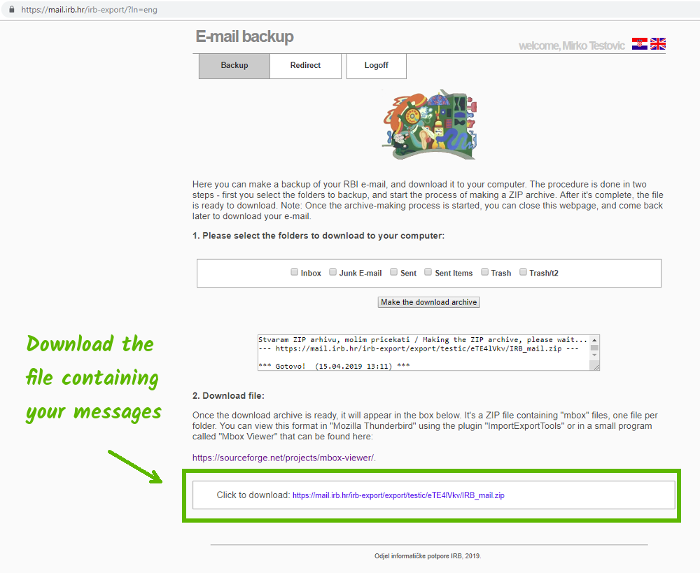E-mail backup and redirection
The new RBI user account policy
There is a new user account policy in place at RBI, so all user accounts for non-employees will be turned off. But you can still receive e-mail sent to your RBI e-mail address, by following these instructions.
If you also need to send e-mail using your RBI address, and you are in cooperation with the Institute, then you need to officially request the "Contractor" status. You can do that by contacting your department's secretary.
E-mail redirection (forwarding)
To redirect your RBI mail, please follow these instructions. You will need some alternative e-mail address, and if you don't have any - you can open an address at "gmail.com":
https://accounts.google.com/signup
1. After you have made you alternative address, please login here: https://mail.irb.hr/irb-export, using your RBI username and password (same as for webmail)
2. Click the "Redirect" button...
3. Enter your alternative address and then click "Redirect e-mail to the given address":
4. After a short time (30 seconds or so), the RBI mail server will start redirecting your incoming e-mails to your alternative address. To test it, please click on "Send test e-mail", after a minute or so.
If you received the test e-mail at your alternative address, in around 10 minutes, then the redirection works.
If you have any problems, feel free to contact help@irb.hr, or +385 1 456 1168.
Downloading your existing e-mail
Follow these instructions to download messages from the RBI server, to your computer. This makes sense if you usually read your e-mail using the webmail interface, so messages are not downloaded locally to your computer, but are kept on the RBI server. This is also the case if you use IMAP in your mail client settings, because then the client keeps messages on the RBI server. If you use POP3, the messages are downloaded locally.
...if unsure, download your messages anyway.
1. Please login at the link: https://mail.irb.hr/irb-export, using your RBI username and password (same as for webmail).
2. After a successful login, please select the folders you wish to download to your computer, and then click "Make the download archive".
3. The progress will be shown...
4. After the archive is ready, you can download it to your computer. It's a ZIP file containing your e-mail in MBOX format, one file per e-mail folder. To view your e-mail, you can extract the files and open them using this little program:
https://sourceforge.net/projects/mbox-viewer/
...and the files can also be imported to the program "Mozilla Thunderbird", by pasting them to the Thunderbird's profile folder. This a bit more complex, so we recommend using the MBOX viewer - for start.
If you have any problems, feel free to contact help@irb.hr, or +385 1 456 1168.